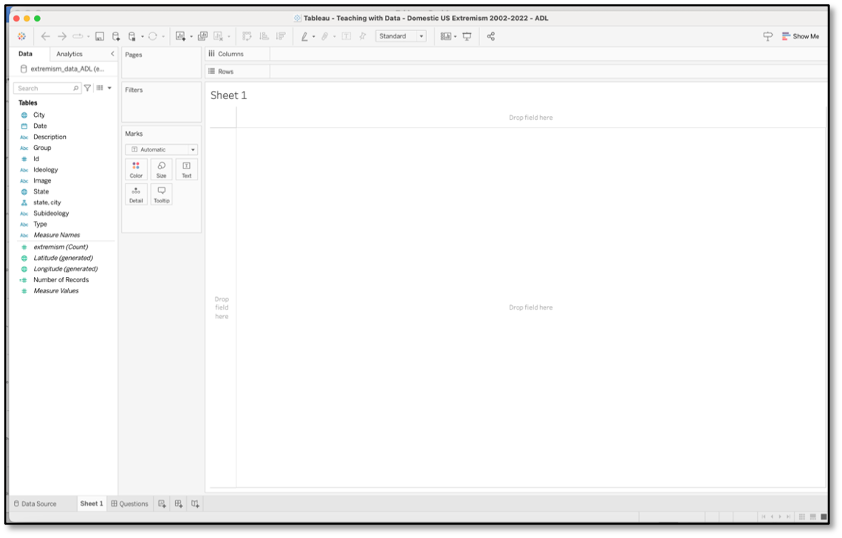As mentioned in the Introduction, we will be using Tableau Desktop for this course. It is available for free for two weeks (as of this writing). If you like the software, students and teachers can apply for a one-year academic license. You will need to fill out a form to confirm your student/teacher status, then (as described in the Introduction) you should get an email with a product key containing your one-year license. The license can be renewed annually as long as you remain a student or teacher.
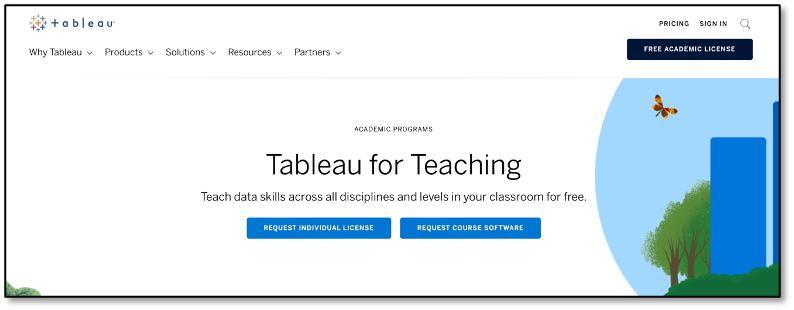
Once downloaded, install and launch Tableau Desktop (not the other programs, be sure to download and install Tableau Desktop) Once launched, you should see a screen similar to the image below. There are training resources on the right (under Discover), there is a large middle section (likely blank the first time you open the software, but gradually populated with your projects as you use the software), and a blue section on the left. The blue section is helpful for connecting to data, which we will discuss in a future lesson. The middle section allows you to quickly access previous projects, once you create some. Whenever there is a pending update, which is frequent, an orange indicator appears in the lower right.
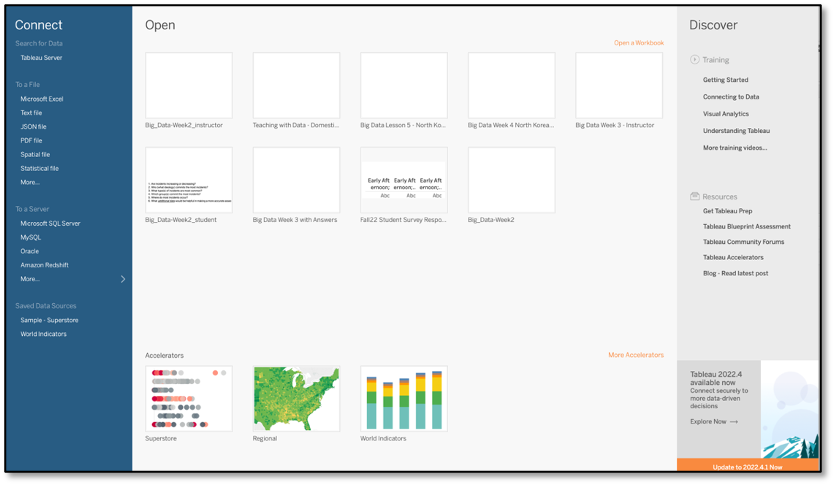
The next step is to download the zipped Tableau file for this lesson. The file contains data on US extremist incidents from 2002-2022; we will examine the data in the next chapter. Once downloaded, unzip the file to someplace you can find it (e.g., your desktop).
Once unzipped, load the file into Tableau (just double-click the unzipped file). These prepackaged (.twbx) files are the easiest way to share data and the method I recommend using the first time you teach this to your students.
Later we will use the more common, but more difficult, method of sharing data through spreadsheets (among the dozens of other methods for sharing data). Once loaded, you should see something like the image below. Now you are all set for our first scenario!